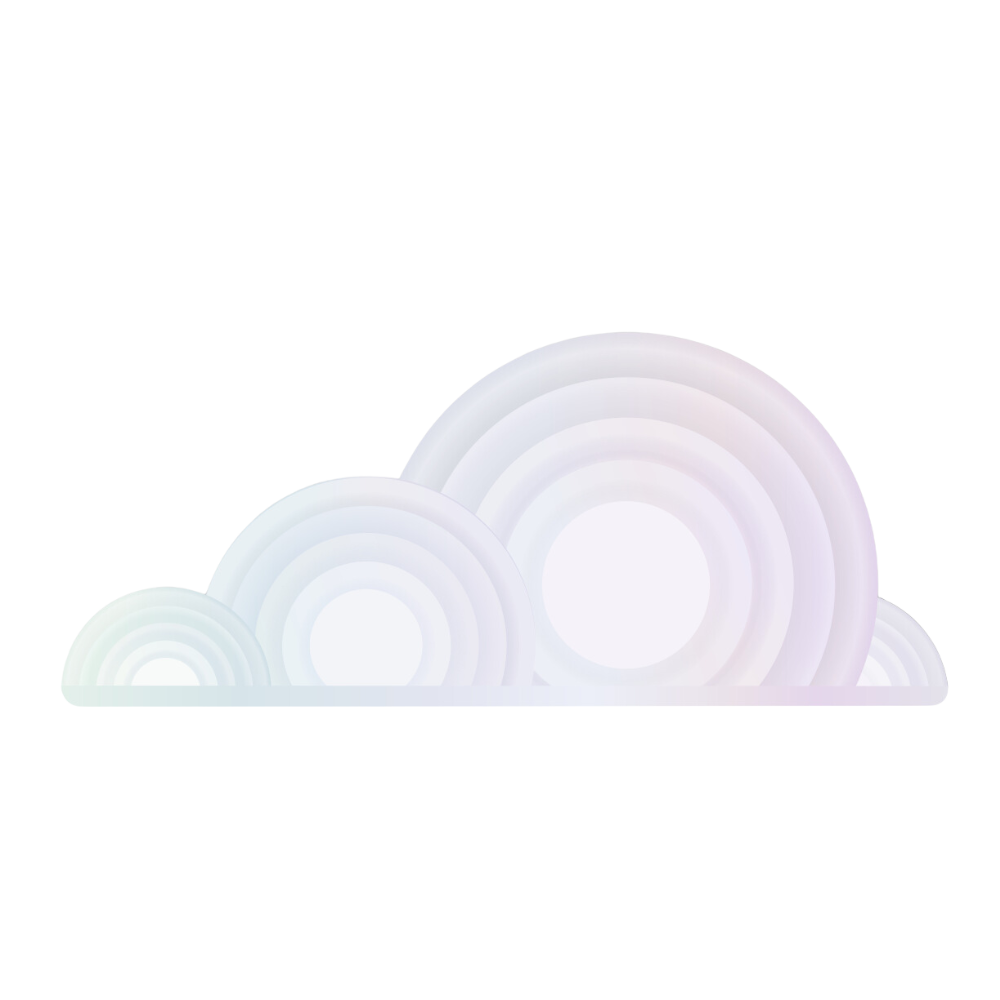How to Download Your AWS S3 Storage Bucket Data (A Quick Guide to Have Your Data in the Palm of Your Hand)
This guide provides instructions on how to install the AWS Command Line Interface (CLI), configure it, and use it to manage data in an AWS S3 bucket.
This guide consists of four easy steps:
- Installation of AWS CLI
- Authentication via the AWS CLI
- Downloading your data from your bucket
- Uploading data to your buckets
Steps
Step 1 - Create or Edit IAM User
- Log in to the AWS Management Console.
- Navigate to IAM (Identity and Access Management).
- Choose Users from the navigation pane.
- Click Add user or select an existing user.
- Enable Programmatic access.
- Attach the AmazonS3FullAccess policy (adjust as necessary based on your security requirements).
- Review and create the user.
- In the final screen, download the CSV file containing the user's new Access Key ID and Secret Access Key or copy them securely.
Step 2 - Installing AWS CLI
-
Open your terminal.
-
Run the following commands to download and install the AWS CLI:
curl "https://awscli.amazonaws.com/awscli-exe-linux-x86_64.zip" -o "awscliv2.zip" unzip awscliv2.zip sudo ./aws/install
Step 3 - Authentication via AWS CLI
-
In your terminal, configure the AWS CLI with your new IAM user credentials:
aws configure -
Enter the Access Key ID and Secret Access Key when prompted.
-
For Default region name and Default output format, press Enter to use the defaults or specify your preferences.
Step 4 - Downloading Your Data from Your Bucket
-
Use the following command to download data from your S3 bucket to a local directory:
aws s3 sync s3://your-bucket-name local-directory- Replace
your-bucket-namewith your actual S3 bucket name. - Replace
local-directorywith the path to where you want to store the files on your local machine.
- Replace
Step 5 - Uploading Your Data to Your Chosen Bucket
-
To upload data from your local directory back to the S3 bucket:
aws s3 sync local-directory s3://your-bucket-name- Use the same replacements as mentioned in the download step.
If you need further assistance, please contact support@tromero.ai and we would be happy to help!