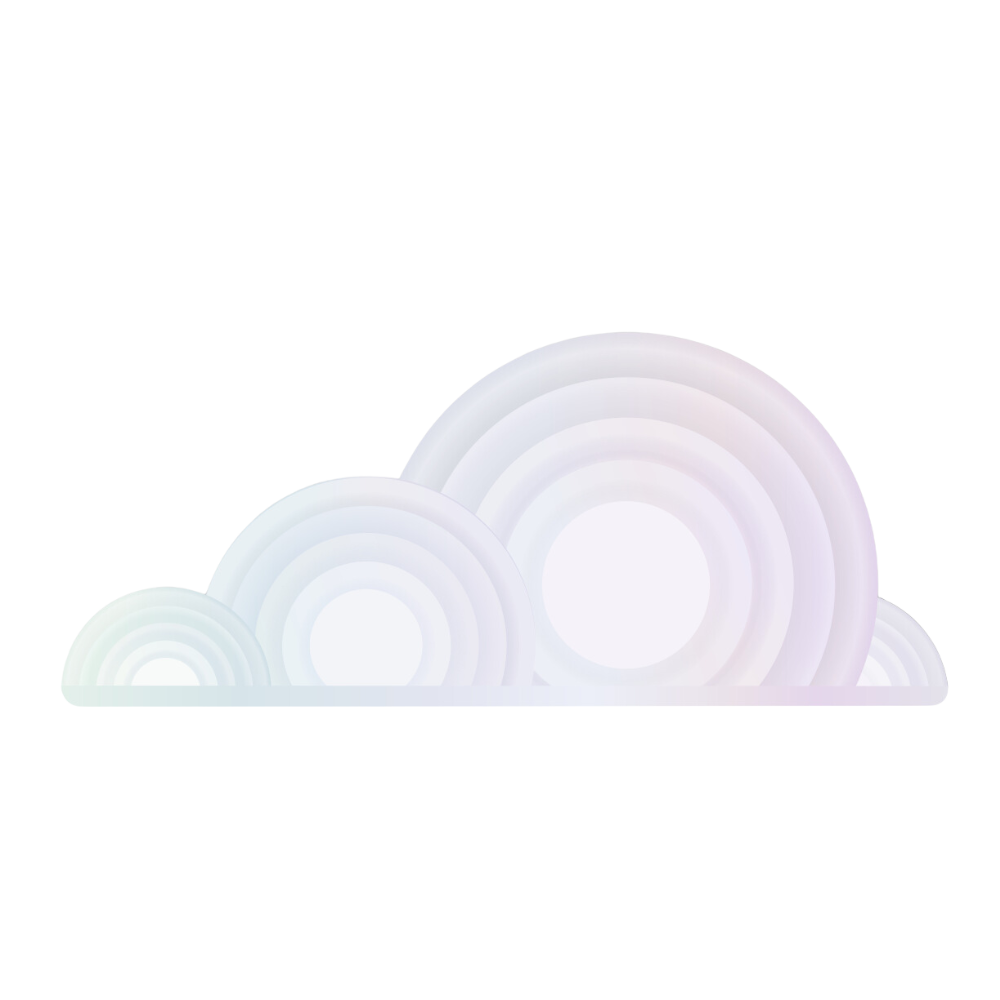Creating an Account
To create an account with Tromero, users should follow these simples steps:
Step 1: Sign Up
To create an account, visit tromero.ai/signup. Users should fill in the required information and submit their request.
Required Information
- Full Name
- Email Address
- Password
- Company Name or Academic Institution
Step 2: Await Approval
Once a user's request is submitted, it needs to be approved by one of Tromero's administrators. This process ensures that only legitimate users gain access to the platform.
Step 3: Email Verification
Upon approval, user's will receive a welcome email containing a verification link. Users should click on the link to verify that the email address belongs to them.
Users should make sure to check their spam/junk folder if they do not see the verification email in their inbox.
Step 4: Accessing Tromero Features
After verifying their email, users will have access to the different sections of the Tromero platform, including:
- Logs & Datasets: Seamlessly import or collect data using Python and TypeScript wrappers for any AI model. Boost model performance with techniques like Chain-of-Thought Prompting and Mixture of Agents. Automatically label logs and create high-quality datasets for efficient machine learning development.
- Fine-tuning: Users can choose from Tromero’s vast repository of 100+ pre-trained models to accelerate their training job. Tromero handles GPU resources and data transformation, simplifying the model training process for the user. The user can monitor their model’s training and validation loss.
- Model Evaluations: Users can use Tromero's extensive library to evaluate their model on established tasks and datasets. Define metrics tailored to their specific needs for precise model performance measurement. Users can generate comprehensive reports to analyze and visualize their model's results for better insights and decision-making.
- Playground: Input prompts and qualitatively assess responses based on coherence, relevance, and creativity. Compare answers side-by-side directly to contrast model responses to the same prompt for easy comparison.
- Deploy or Host: Create a serverless deployment with one click or deploy on the users own cloud or VPC for full control, or use Tromero's managed infrastructure.
- GPU Clusters: Save 50% on hosting costs with pay-per-minute dedicated clusters for reliable, scalable solutions.
Step 5: Linking a Credit Card
To start renting clusters, fine-tuning a model, or using inference servers, users need to link a credit card to their account and maintain a minimum balance.
Adding a Credit Card
- Users can navigate to the Billing section in the Settings menu of their account.
- Click on "Add Credit Card".
- Users can then enter their credit card details and save them securely.
The user should ensure that their account has a minimum balance to avoid service interruptions. This balance will be used to cover the costs of renting GPU clusters and other services.
Step 6: Enabling Auto Top-Up
We recommend that the user enables the auto top-up feature to keep their services running without interruptions due to low funds.
How to Enable Auto Top-Up
- Users can go to the Billing section of their account.
- Toggle the Auto Top-Up feature.
- Users can set their preferred top-up amount and the minimum balance threshold.
Auto top-up ensures that a users account is automatically recharged when the balance falls below the set threshold, preventing any disruptions to their AI projects.
Ready to create an account? Visit tromero.ai/signup to get started!
For further assistance, please contact support@tromero.ai and we would be happy to help.