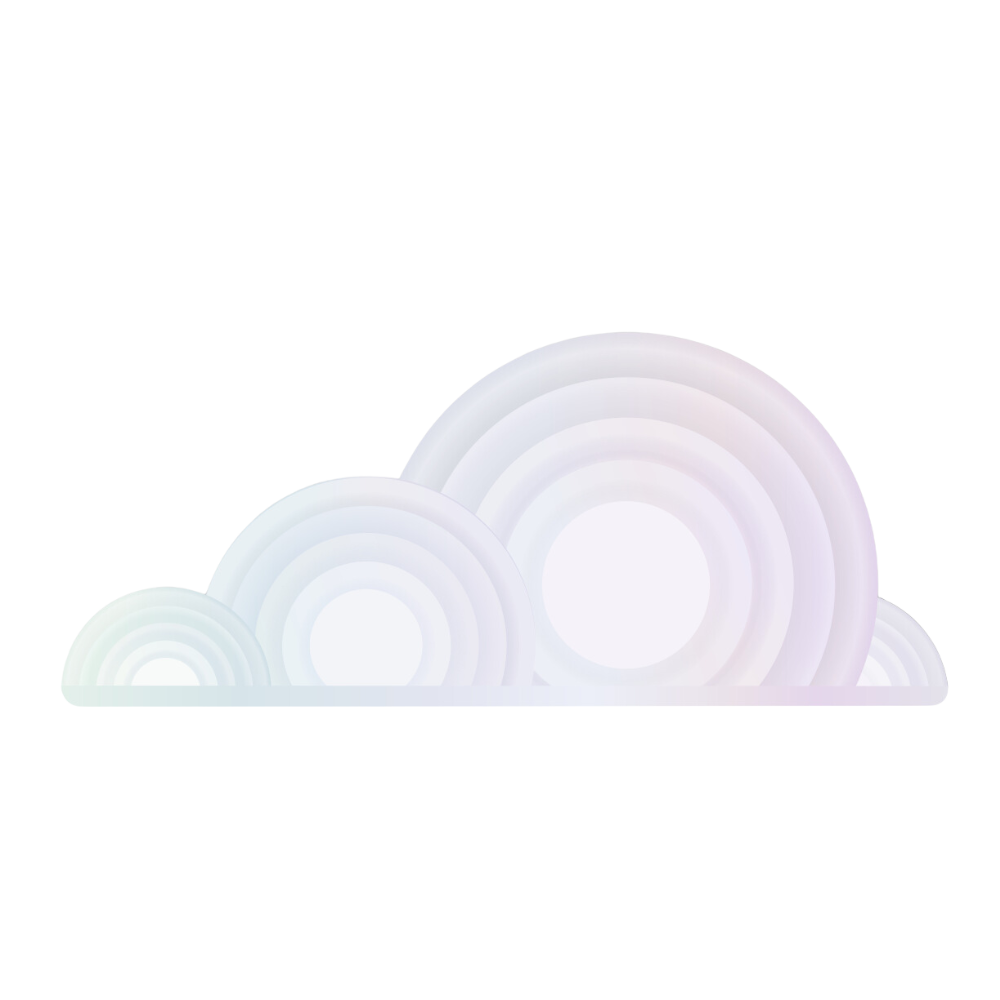Introduction to the Mamba OS Template
The Mamba OS Template on Tromero is meticulously designed to streamline the setup for developers and researchers working on AI and data science projects. Mamba, a fast, robust package manager, simplifies the management of Python dependencies and environments. This template provides a robust, preconfigured environment that allows users to focus on developing innovative AI models and data science projects without worrying about the underlying setup.
Mamba on Tromero
Diving into AI and data science projects has never been easier for Tromero users. The virtual machine comes pre-installed with:
- Ubuntu 22.04 including Python 3.10: A stable and secure Linux distribution with the latest Python version, providing a solid foundation for development.
- NVIDIA CUDA® 12.2.2: The latest CUDA toolkit for GPU-accelerated computation, optimized for AI and data science tasks.
- Mamba SSM: A fast, powerful package manager that simplifies environment management and package installation.
This setup ensures you can start experimenting and building your AI models without the hassle of installation and configuration. Simply SSH into your Tromero virtual machine, and you're all set for a seamless development experience.
What Makes Mamba Special?
Mamba stands out due to its speed and efficiency in handling package installations and environment management. It is a powerful tool for managing dependencies in AI and data science projects.
Advantages:
- Speed: Mamba is significantly faster than traditional package managers, making environment setup and package installations quicker.
- Efficient Dependency Resolution: Handles complex dependencies efficiently, reducing the chances of conflicts and broken environments.
- User-Friendly: With straightforward commands and comprehensive documentation, Mamba is accessible to both beginners and experienced developers.
- Robust Ecosystem: A vast range of packages are available through Mamba, supporting various AI and data science libraries.
Accessing Your GPU Environment on Tromero
Your Tromero virtual machine with Mamba and all necessary libraries pre-installed means you can immediately begin building and training your models. Here's how to access your development environment:
Access via Jupyter Notebook
- Activation: A Jupyter access button will become available in your dashboard once the GPU template is ready.
- Token Authentication: Click the button to receive an access token, then paste it into the Jupyter interface to begin your session.
- Start Your Development: Immediately start working with Mamba and your datasets in an interactive environment.
Access via SSH
- SSH Key Setup: If you haven't already, set up your SSH key with Tromero. Check our SSH Key Setup Tutorial for guidance.
- Connect to Your VM: Use the provided SSH command to connect to your virtual machine.
- Begin Development: Start your AI development session with Mamba in a command-line environment, ready for coding.
Detailed Example: Setting Up an Environment with Mamba
Now that your environment is set up, here’s a simple example to kickstart your project with Mamba:
Mamba Environment Setup Example
# Create a new environment with Python 3.10
mamba create -n myenv python=3.10
# Activate the environment
mamba activate myenv
# Install PyTorch and other dependencies
mamba install pytorch torchvision torchaudio cudatoolkit=12.2 -c pytorch
This example demonstrates creating a new Mamba environment, installing PyTorch, and verifying the setup.
Conclusion
The Mamba OS Template on Tromero is the perfect starting point for developers and researchers eager to jumpstart their AI and data science projects. With everything you need preconfigured, you can dive straight into building and training your models, from simple experiments to complex projects, in an optimized, ready-to-go environment.
Click here to start building your first project with Mamba.
If you need further assistance, please contact support@tromero.ai and we would be happy to help!